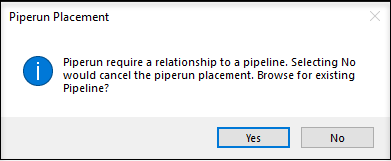To Create a Non-Contiguous Pipe Run
The following
procedure details how to draw a pipe run and assign it to a pipeline without
making a physical connection to the pipeline in the drawing.
- In the Standard Preferences dialog, set the active Pipeline Name to None.
-
Select Pipe Run from the
Piping gallery.
The Place Pipe Run dialog dialog displays.
- Select the Flow Direction for the run.
- Draw a new pipe run that does not connect to any existing pipeline, for example non-contiguous pipe runs for vents, drains, and instrument connections on pumps and tanks.
- Use the mouse to define the pipe run by dragging the line to the desired points and left-clicking to define each point.
- When finished defining points for the run, right-click.
-
Note: This dialog is similar to Tag Browser dialog . The dialog displays pipelines found on the current document only. It does not display pipelines from other PID documents. - Select the Pipeline to create a pipe run and click OK. The Pipe Run Properties dialog displays allowing you to define a tag number or edit properties for the run.
- When finished defining/editing properties for the run, click OK to complete the process.